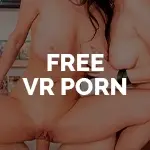Support for iPhone Cardboard
Streaming
- Visit one of our VirtualReal sites. Log into your account and select the VR video you wish to view
- Choose your quality by tapping on the “Gear” icon and then tap on the cardboard icon in the web-player
- The selected VR video opens in the VR mode. Turn your phone to landscape mode and insert into your Cardboard headset to enjoy video fully
Download
- Visit one of our VirtualReal sites. Log into your account and download the VR video you wish to view
- Transfer the video to your phone via iTunes
- Open the video in VR video player( DEO VR, SKYBOX etc.)
*You can use also DEOVR for iPhone
Also, you can use: VirtualRealPlayer
Video player for all the available content in our site, compatible with iPhone smartphones. The application automatically loads the best configuration for every video.
Requirements
-
- iOS 9.0 or newer
- Google Cardboard compatible Headset, like Homido Headset, KNOXLABS Cardboard, Stooksy VR-Spektiv or Durovis Dive
- Active Internet connection for running the app
- Bluetooth for Lovense Compatibility (optional)
Requirements
-
- Install the app from App Store
- Run the app, and activate bluetooth for Lovense teledildonics
- Download the videos from our site with your PC or Mac
- Connect your iPhone to the PC or Mac with the USB cable
- Open iTunes and go to “iPhone > Apps” scroll down and go to “File Sharing”. Drag&drop the video files from your computer to the Virtual Real Player app
- Open the app and enjoy!
Player controls
Look to elements to interact with them.
Other options
Mobile VR Station
-
- Download the app in your iPhone
- Download the videos from our site with your PC or Mac
- Connect your iPhone to the PC or Mac with the USB cable
- Open iTunes and go to “iPhone > Apps” scroll down and go to “File Sharing”. Drag&drop the video files from your computer to the Mobile VR Station app
- Configure the Mobile VR Station 1.4 to watch our 180º videos
- Configure the Mobile VR Station to watch our 360º videos
- In the app, go to File Manager and select a video for watching
Download directly into your iPhone (ONLY for Mobile VR Station)
It is possible for you to download the videos into your iPhone with the Downloads Lite app without using a computer, straight forward this easy tutorial and it will work inmediately, we recommend you to try download the free trailers first.
-
- Download from the apple store the Downloads Lite app and run the app.
- When you run it there is a embedded browser inside the app.
- Go to virtualrealporn.com and log in with your Username and Password (if you download the trailer just click on the smartphone button under every video for watch them with the Mobile VR Station).
- Select a video and tap on the Android/IOS 1080p version (this is only for videos) to watch the video.
- When you tap on it will appear a window giving you 4 options: open, download, copy and cancel.
- Select the download option and tap on Save button.
- On the bottom of the app you will see a Downloads button which shows you the videos list you are downloading and the progress.
- When you have downloaded go to the bottom and tap on the “files” button.
- In every file you have downloaded you will see an i insided a circle, tap on it.
- It will appear another window with more options, tap on open in.
- After that you will see an apps list, tap on Mobile VR Station.
- You have to wait a few seconds until the videos are copied from one place to another inside the mobile.
- Once the copy have finished, the Mobile VR Station app will run automatically the video you have selected.
It is problably that you won´t watch the videos properly, you have to exit the app and run it again following the steps from our support area to configure the apps as there are shown on the videos above this article.