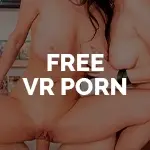Have a Question?
Support for Oculus Rift
Oculus Rift (Download option)
- Setup your Oculus Rift Headset:
Make sure your PC is compatible with the Oculus Rift. You can find a list of recommended specs here (https://support.oculus.com/1773584749575567).
Download the install package from oculus.com/setup and go through the installation wizard. The install package will automatically detect and configure all the equipment.
- Download and install a VR video player compatible with the Oculus system:
You can use a VR video player compatible with Oculus of your choice. We recommend the following:
- SteamVR media player (no teledildonics/no interactive videos):
http://steamcommunity.com/games/250820/announcements/detail/3021212865824077306 - DeoVR – is a straight-forward, high performance video player for 2D, 3D, flat, 180°and 360° videos.
- Autoplay VR – AutoplayVR is a smart VR video player all on autopilot. Sit back, relax and enjoy the flight!
- VirtualRealPlayer – Is our own VR video player which we recommend if you want to watch our videos with Lovense Max/Nora teledildonics. It is currently in beta so there may be some technical issues.
- SteamVR media player (no teledildonics/no interactive videos):
- Download a video to your PC:
We try to optimize our videos for every headset available. Our videos have multiple download versions. Oculus users should select the Oculus – Vive – Windows MR download links.
- Use the VR video player to play the video
If you use our VirtualRealPlayer, Download the video files in the folder ‘Videos’ inside the folder of VirtualRealPlayer then Run the file VirtualRealPlayer.
PLEASE NOTE: If you use any other VR video player, please refer to the player’s documentation.
- Enjoy the content
Oculus Rift (Streaming option)
- To watch our videos in Web VR, you have to use Mozilla Firefox Chromium or Supemedium.
- Visit one of our VirtualReal sites.
- Choose a video to watch.
- Play the video in VR mode.